Configure Java Runtime Environment (JRE)
Requirements
Note that installing JRE requires administrative privileges on your computer account. Please contact your local IT support group to assist you if you do not have administrative privileges on your computer account.
Minimum resources needed on your machine can be seen here.
Troubleshooting
You may encounter some messages that are fairly intuitive during installation. These messages are generated by a 3rd party and may change often. Our pages are designed to help through the installation process but every message encountered may not be covered.
Please see our troubleshooting section for some of the common messages that you may encounter and for some of the common troubleshooting steps to configure your access to our Database Management System.
Configuration Steps
Download and install our current version of JRE. If our current version is already on your machine, please make sure that it is configured as specified below. Note that other versions of JRE may work but this version is our known and supported version.
Click your Windows start key on your keyboard.
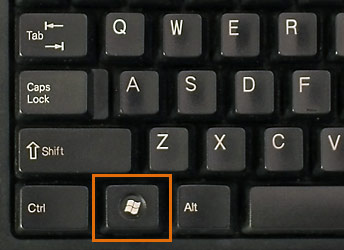
Enter the word "java" in your search box and then click on "Java" under section "Control Panel" or "Configure Java" under "Programs".
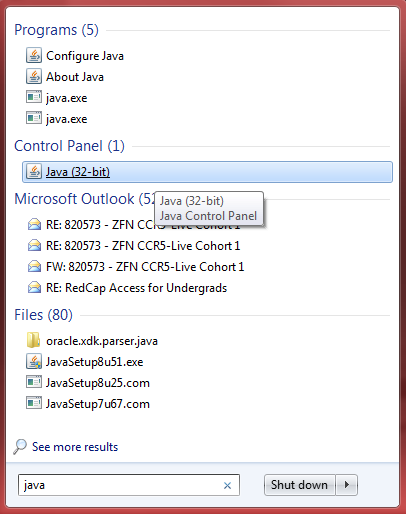
Click the tab that reads "Java" then click on the "View" button.
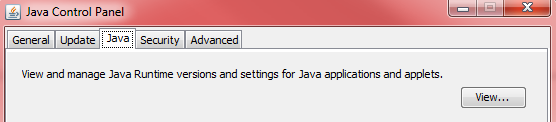
Double click in box "Runtime Parameters" and paste the below text in the box. Click "OK" after the text is pasted into the box.
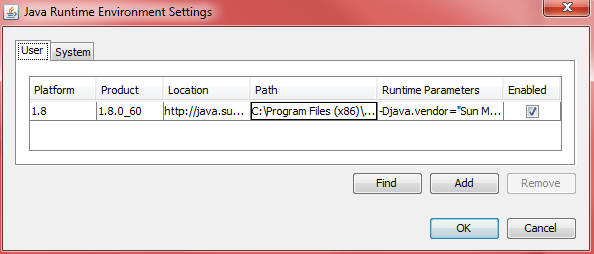
Click on tab "Security". Make sure "Enable Java content in the browser" is checked. Click button "Edit Site List".
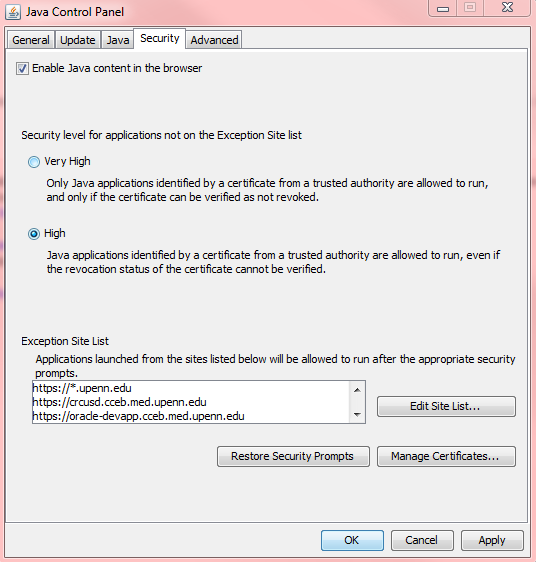
Paste the below values to the "Exception Site List". Click button "Add" prior to pasting each value. Click button "OK" when complete.
- https://rt16.pmacs.upenn.edu
- https://rt14.pmacs.upenn.edu
- https://rt17.pmacs.upenn.edu
- https://rt4.cceb.med.upenn.edu
- https://oracle-devapp.cceb.med.upenn.edu
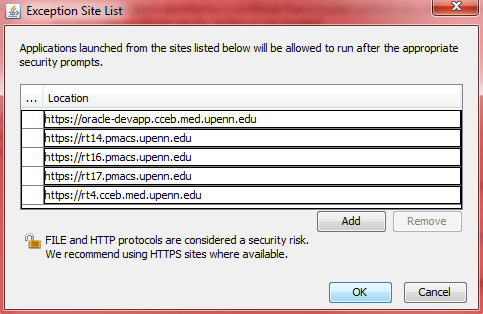
Click on tab "Advanced". Scroll down to section "Advanced Security Settings".
Uncheck boxes
- Use SSL 2.0 compatible ClientHello format
- Use TLS 1.1
- Use TLS 1.2
Check box
- Use TLS 1.0
Click button "OK".
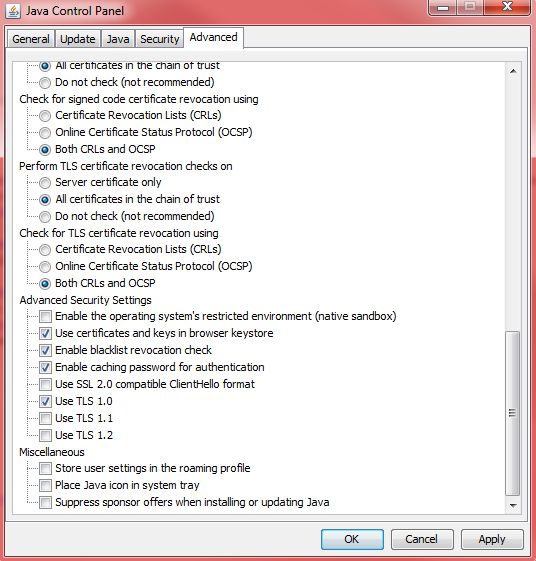
Open Internet Explorerer and click the gear in the upper right hand corner of the screen. Select menu item "Internet Options".
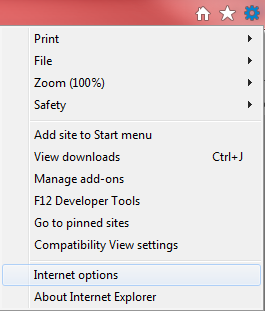
Select tab "Security". Click the "Trusted sites" icon. Click button "Sites".
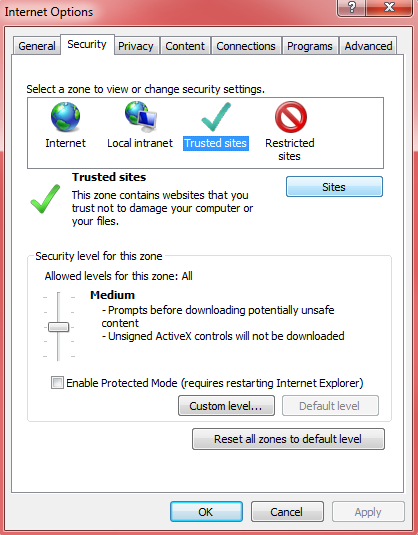
Add each server shown and then close out of each opened menu.
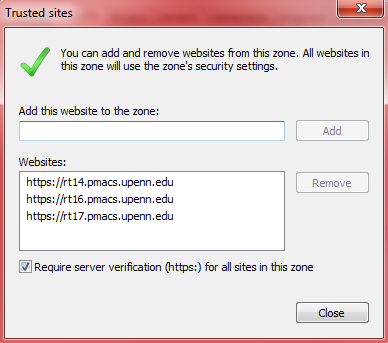
Attempt to log into your Database Management System.
Please see our troubleshooting section if you are having difficulty.