Troubleshooting
This pages is to help identify and resolve warning messages related to Oracle Forms, Java Runtime Environment (JRE), and Java Network Launch Protocol (JNLP). Use the menu on the right to choose from a selection of messages to resolve
Reports do not open
You submit a report form to run on a Windows system but output is not displayed.
Check that your system has a default browser set. In Window's Control Panel, select Internet Options/Programs. Make sure one browser is set as a Default Browser.
If you have issues setting a default browser, your Windows profile on that PC may have become corrupted. We have not found a remedy for this error other than creating a new profile and importing all booksmarks and desktop icons from the corrupt profile. Once done, use the new profile.
Password Expired
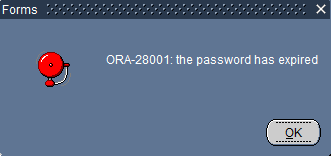
An expired password only means that the current password that is used needs to be changed. Click ok to continue past this message to a password change screen.
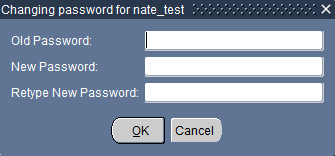
Choose a new password. Old password is the password used prior to getting the expired password message.
Your new password must be at least 8 characters in length. It must contain a number and a special character such as !, #, $, or _ . The '@' symbol should not be used, it will cause an error when you try to login with a password that contains the symbol.
JRE Install Warning
![]()
This message, or one similar, means that you have visited our site but you need Java Runtime Environment(JRE) installed and configured. You may click install but you will still need to configure JRE prior to using our site.
Oracle Forms - Do you want to run this application?
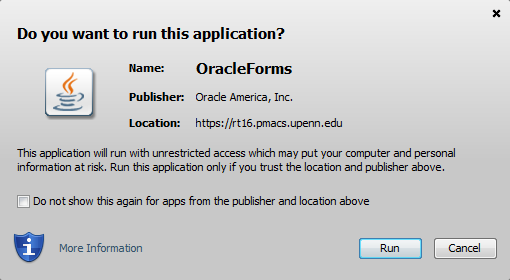
This is a message from Oracle Forms. It is a warning that asks you if you want to run our application. Click button "Run" to allow the application to run.
You can also check box "Do not show this again for apps from the publisher and location above" if you do not want to see this message each time you log into the system.
JRE - Run with the latest version

You have a version of Java Runtime Environment (JRE) on your system that is more current than our required version. You can try clicking "Run with the latest version", the application may still work.
If the application fails, make sure that you configure your version of JRE as specified in our configuration notes. If the application still fails, uninstall the versions of JRE on your machine and then download and configure our version of JRE.
JRE - Error. Click for details

Java Runtime Environment (JRE) was not configured correctly. Please review our configuration notes.